Why Motherboards Have A Battery
When building a computer, you’ll notice that the motherboard has a small coin-like battery that stands out from the other components. Sometimes, motherboards won’t have these pre-installed, while others won’t even have them inside the box. So, why do motherboards have batteries, and how can they affect your computer’s operation?
Motherboards use batteries to power the BIOS settings even after unplugging the computer. The BIOS tells the computer what to do during boot-up, including which drive to use. It also retains the basic settings, such as the date and time, which require constant power to keep running.

Will a Motherboard Work Without a Battery?
The motherboard battery or CMOS (Complementary Metal Oxide Semiconductor) is important for a motherboard, but your computer will still work without it.
The most noticeable result of a motherboard operating without a CMOS battery is that the date and time on your computer will always reset back to default every time you turn it off.
Your computer’s system clock relies on constant power to keep running even if you turn it off.
If there’s no CMOS battery on your motherboard or you’re using a faulty battery, it won’t have a power supply for the BIOS (Basic Input/Output System).
This forces the computer to reset the date and time every time you turn it off. It doesn’t carry operational risk, but using it will be difficult without it.
Aside from this, BIOS is also responsible for telling the other computer parts what to do during boot-up.
It contains information and settings about the peripherals you’re using, instructions for how to work together, and which drive to use for boot-up.
Without the CMOS battery, your BIOS will keep resetting to default every time you turn off your computer because it loses its power supply.
When this happens, all the configurations you’ve made, including the training it did for the components, will revert to their default state.
This forces the BIOS to retrain the components after every shutdown, which can significantly increase your boot-up time.
A missing or faulty CMOS battery won’t prevent you from starting your computer.
However, it will prevent you from accessing the basic options that make it easier for you to use it.
Aside from this, using a motherboard with a CMOS battery will make it easier for you to troubleshoot your computer whenever you experience operational issues.
Using a CMOS Battery To Troubleshoot Your Computer
Aside from keeping the power running for your BIOS, you can also use a CMOS battery to reset the BIOS whenever you experience operational issues.
In fact, it’s one of the first steps you need to do if your computer won’t boot up or if you’re having issues with one of your system’s components.
Let’s discuss some computer issues you can fix by resetting the BIOS or removing the CMOS battery from the motherboard.
1. The PC Turns On, but the Screen Stays Black
If you’ve tried the basic troubleshooting steps (those that won’t require you to remove any part of your computer), resetting the BIOS can help you fix a black screen.
When you install or replace a part of your computer, the BIOS will have to retrain it and ensure that every component knows what to do.
Sometimes, there will be issues with your GPU or CPU that prevents the monitor from displaying anything.
Removing the CMOS battery from the motherboard forces the BIOS to reset and retrain all the components in your computer.
If your GPU or CPU is causing the screen to stay black even after turning the PC on, a BIOS reset might be able to fix it.
2. The Fans Spin, but the Computer Won’t Boot
There are several reasons for a computer not to boot even though the fans spin. It can be an improper placement of power cords or a faulty component.
However, before you try to breadboard your computer (a troubleshooting method, not electronic circuit prototyping) to determine which part is not working properly, it would be best to reset your BIOS to retrain them first.
When dealing with computer issues, you always need to ensure that you’ve ruled out every possible cause requiring the simplest solutions.
Sometimes, your GPU is experiencing operational issues because it needs to be in sync with the other parts of your computer.
Forcing the BIOS to reset is one of the easiest ways to get all your computer parts working together.
In fact, even if you’re not experiencing issues, you’ll want to reset your BIOS every time you replace a major component or upgrade your computer.
3. Boot-Up Is Taking Longer Than Usual
If you notice that your computer takes a lot longer to boot than before, then your motherboard might be working with a faulty CMOS battery.
If you have a multimeter, check the health of your CMOS battery and ensure that it has a constant output of 3V.
- If the voltage output remains constant at 3V: clear your CMOS using a screwdriver (I’ll show you how in a while). After doing it, wait 3 to 5 minutes before placing the battery back onto the motherboard.
- If the voltage output is below 3V: consider purchasing a battery replacement. A CMOS battery won’t cost a lot, but it can save you from several issues related to your motherboard.
If you need help using a multimeter to check your CMOS battery’s health, here’s a quick guide from Chron that will show you how to check your CMOS voltage output.
Tip: Most motherboards use a CR2032 coin cell. Whether it plugs into the motherboard with a pin header, or if it clips directly into a socket, the type of battery is usually the same.
If your computer takes a long time to boot, it may be because the BIOS retrains your computer every time it starts.
Clearing or replacing the CMOS ensures that your BIOS works properly, and you won’t have to retrain it every time.
Resetting the BIOS or removing the CMOS battery won’t guarantee that you’ll be able to address these issues.
However, since these batteries are cheap and easy to replace, it’s worth considering because it will allow you to rule out all the possible issues related to your BIOS.
How To Reset BIOS and Clear the CMOS Battery
If you want to troubleshoot your computer by resetting your BIOS, it’s important to understand how you can do it properly.
Remember, you’ll be handling a battery and other conductive components, so you must be careful when doing it.
Although resetting the BIOS and clearing the CMOS battery is relatively easy, there are still a few things that you need to keep in mind.
Remember, you have to do this step when troubleshooting your computer before you even start advanced diagnosis of the other components.
Clearing the CMOS has the potential to save you from trouble and may even help you save money that you would’ve otherwise used for repair or replacement.
Frequently Asked Questions
Can You Replace a CMOS Battery?
You can replace a CMOS battery with a new one to ensure that your BIOS will still have enough power even if your computer remains unplugged.
It would be best to have spare CMOS batteries that you can use whenever you need to replace the one on your motherboard.
I prefer using Energizer 2032 batteries, especially if I’m considering keeping a few because they have a 10-year shelf-life.
Many issues come from a faulty CMOS battery, and having a few readily available makes it much easier to troubleshoot computers.
If you already have a few CMOS batteries for replacement, you need to be familiar with the signs that you need to replace the one on your motherboard. Let’s talk about some of them.
Signs That You Already Need To Change the CMOS Battery
When you restart your computer, the boot-up process shouldn’t display an error message. However, if you get one of these error messages on the post screen, then you might have to replace your CMOS battery:
- System BIOS Shadowed & Video BIOS Shadowed error message: this happens when the BIOS tries to move its settings to the RAM. It takes a lot of resources to make it happen and can cause a crash.
- CMOS checksum error defaults loaded: this error occurs when the checksum of CMOS loads incorrectly, forcing the system to load the default settings.
- System Battery Voltage is Low error message: this means that the CMOS battery no longer has enough voltage output to keep powering the BIOS.
- CMOS Memory Size Wrong: this error occurs when you add or remove memory from your computer. Your BIOS needs to reset to account for the change in memory. If you haven’t changed your memory, you might have to replace your CMOS battery.
- Missing Operating System: this happens when the BIOS fails to locate the operating system. Your BIOS settings may have reverted to default, causing it not to detect the drive where your operating system is installed.
- Overclocking Failed: this error happens due to a glitch in the BIOS that instructs startup processes to account for the CPU overclock even though the user didn’t configure it.
- New CPU has been installed: this error message occurs when the BIOS fails to recognize the CPU and wouldn’t work with the other components of your computer.
If one of these error messages shows up, one of the first things to do is clear the CMOS battery or replace it with a new one.
In most cases, these errors result from the BIOS not getting enough power to keep its settings, causing the failed startup process.
How Often Should You Replace the CMOS Battery?
Your BIOS needs constant power to retain its settings and prevent the computer from experiencing the errors we’ve mentioned.
The CMOS battery can keep powering the BIOS even when the motherboard is unplugged from a power supply for up to 3 years.
However, as soon as you turn on your computer, the BIOS power consumption switches from the CMOS battery to the power supply unit.
So if you’re using it regularly, your CMOS battery will last much longer and may take 5 to 10 years before it drains and starts causing issues with your system.
The frequency of replacing the CMOS battery will depend on how you use your computer.
A CMOS battery can easily outlive the motherboard itself, especially if you’re using it regularly.
However, if you tend to leave your motherboard unplugged for an extended period, you might have to replace the CMOS battery sooner.
What Causes a CMOS Battery To Go Bad?
Like any battery, CMOS batteries will go bad over time. They’re also not rechargeable, so if they no longer have a constant voltage output, the only option you have is to replace them.
Keeping the computer unplugged for an extended period can quickly drain the CMOS battery because there are no other power sources to keep powering the BIOS.
However, a drained CMOS battery should never be the sole reason for turning your computer on.
CMOS battery replacements are cheap and easy to remove. So you don’t really have to worry about draining them when you’re not using it.
It’s also one reason to keep a few CMOS batteries in your drawer, just in case you’ll need one to power up an older motherboard.
Conclusion
Motherboards have batteries because the BIOS settings need constant power to prevent them from resetting to their default configuration.
It also ensures that every part of your computer knows what to do, preventing you from encountering various errors related to your BIOS settings.
Although it’s an important part of your computer, they’re disposable and easy to replace, so you shouldn’t adjust how you use it to preserve the CMOS battery.
Keeping a few readily available will also make it easier to troubleshoot your computer when you experience errors while using it.