What Happens When A Laptop Battery Runs Out
You may have heard conflicting suggestions about what happens if you let a laptop battery run out. Some may say it’s advisable and you should do it once in a while, while others maintain that it can be harmful and make the battery deteriorate with time.
When a laptop battery runs out, it goes into a deep discharge state, where chemical reactions change, reducing its longevity. It would be best if you did not let lithium-ion batteries discharge completely. However, older laptop batteries must drain fully to last longer because of the memory effect.
Whenever you get a new laptop, you get advice about keeping the battery healthy for as long as possible. However, this advice is often contradictory, especially when letting your laptop battery drain completely.
Letting the battery run out completely will adversely affect your laptop and its battery in most cases. You may not notice a difference if you let the battery run out once or twice, but if you do it constantly, you’ll see that it will become much weaker as time passes and might soon need to be replaced.
What Is the Deep Discharge State?
When you let the battery go to 0%, your laptop will shut down and go into a deep discharge state. In this state, the battery cell voltage drops below the recommended limit, which can be fatal, not to mention a safety risk.
While in the deep discharge state, specific chemical reactions happen inside the battery, damaging it considerably. You may be able to recover from this state, but it won’t be the same.
Moreover, these chemical reactions may cause the battery to swell noticeably. A swollen one is a fire and explosion hazard, so immediately stop using your laptop and disconnect it from power. So why do some people still recommend letting the battery drain when it’s harmful and dangerous?
While this is true for most laptop batteries nowadays, it was the opposite for earlier laptops. See the types of laptop batteries below to learn more.
Types of Laptop Batteries and How Draining Affects Them
The main reason you get contradicting points of view about draining your laptop battery is that some earlier laptop batteries benefit from total discharging.
There are various types of laptop batteries out there, and they have different needs. Some of the advice you hear refers to older batteries that are very rare nowadays. The components of laptop batteries have evolved with time, and so have their needs.
However, some people might not realize that what used to apply to previous generations of laptop batteries does not apply to the new ones. Consequently, you may get inaccurate information about your laptop’s battery life. To ensure you’re taking care of your laptop battery correctly, you must know what kind you have and how to care for it.
Let’s see the different types of batteries and what you need to do to keep each of them healthy.
Nickel-Cadmium (NiCad) Batteries

The earlier laptops used nickel-cadmium batteries, which are no longer used because cadmium is highly toxic.
Thanks to the memory effect, these batteries were affected by how the laptop was charged. The memory effect caused the battery to deteriorate much faster if it was not fully discharged before being plugged into a charger.
Nickel-cadmium batteries require you to let it drain completely before recharging it before using your laptop; otherwise, the battery will be damaged. For instance, if you let the battery go to 30% and then plug it in, you would cause it to “memorize” the shorter operating cycle, causing it to last significantly less next time.
As I mentioned above, cadmium is very toxic and harmful to your health, which has led to it being banned in battery manufacturing. As a result, very few, if any, laptops nowadays have this type of battery, so you won’t have to worry about it and its effects.
Nickel-Metal-Hydride (NiMH) Batteries
As a result of the Cadmium ban, laptop battery manufacturers came up with another type, nickel-metal-hydride (NiMH) batteries. Even though they were made of different materials than the Nickel Cadmium ones, these batteries were still subject to the memory effect.
NiMH batteries feature several improvements compared to their predecessors, but unfortunately, they had issues regarding their longevity. Although these batteries were not as affected by the memory issue, they still required a full discharge and recharge.
These batteries are still used in different applications but are not commonly used for laptops anymore. The short lifespan makes them unsuitable for laptop use, so manufacturers have developed a better alternative.
Lithium-Ion Batteries

The most commonly used laptop batteries nowadays are lithium-ion batteries. These batteries outperform NiMH batteries in several areas, including longevity.
They are more powerful and more environmentally friendly than both of their predecessors. Most importantly, as far as laptop batteries are concerned, lithium-ion batteries are not subject to the memory effect.
They don’t need to be fully drained to last longer. In reality, the opposite is true. Fully draining them can harm the battery life, as I explained. Most laptops nowadays use lithium-ion batteries, so you should not consider the memory effect for your laptop.
Some manufacturers recommend keeping these batteries at a charging level of between 20 and 80 percent and not letting them drain under any circumstances.
However, this method isn’t definitive, and keeping your battery charged as close to 100% whenever possible will most likely yield a longer lifespan. It’s all about the number of charging cycles the battery can deliver and the amount of heat experienced in its lifespan.
How To Tell if Your Laptop Battery Is Dying
Like everything else, laptop batteries deteriorate with time, making them inefficient and unable to maintain the laptop working for a long enough time.
When a laptop battery dies, you may need to replace it or replace the whole laptop. But are there any signs that would tell you it’s on its way out before it dies on you suddenly?
Fortunately, the laptop battery gives several different signs that can help you realize that something is wrong and that you need to think of a replacement:
- The battery doesn’t last long. Even after fully charging it, it lasts only a couple of hours or even less before needing recharging. A good one should exceed 6 hours of use.
- It takes a long time to recharge. If it takes several hours to charge your laptop, the battery might be finished, and you need to replace it. It should only take 3 to 4 hours tops to charge fully from around 15%.
- The battery never gets fully charged, even after several hours. If you have a Windows laptop, you may click on the screen’s battery icon on the lower right part. If it says “Plugged in, Not charging”, even after a long time, it means that it should be replaced.
- The laptop turns off by itself out of nowhere. Your laptop powering off while using it is a sign of trouble. There’s no reason for your computer to turn off without warning unless the battery is almost dead. Replace it as soon as you can.
What To Do if the Laptop Battery Is Dead
If you don’t know what signs to look for or cannot notice, the laptop battery may die seemingly out of nowhere, leaving you to scramble for a solution. What can you do in this case? Naturally, one solution would be to replace the battery, but that’s not always an option. You have a few ways of reviving it for some time.
However, these temporary solutions don’t guarantee much more time; you can have enough time to finish your work and back up important data.