CPU Fan Twitching And Not Spinning Fixes
The CPU fan is critical for maintaining optimal temperatures within your computer, preventing overheating that can severely impact performance and longevity. If you notice your CPU fan twitching or failing to spin, addressing the issue promptly is crucial.
Common Causes and Solutions for CPU Fan Issues
1. Motherboard Malfunctions
The motherboard orchestrates the functionality of all PC components, including the CPU fan. If it fails, it can manifest in several ways, such as twitching CPU fans or erratic system behavior.
Diagnosing Motherboard and BIOS Errors
- Access the BIOS: Restart your computer and enter the BIOS settings to check the CPU fan’s RPMs. If the fan shows abnormal RPMs, there might be a hardware issue or incorrect BIOS settings.
- Adjust BIOS Settings: Navigate to the cooling settings and adjust the fan speed. Monitor the changes to see if the fan begins to operate normally.
2. Faulty Power Supply
A defective power supply can fail to deliver consistent power to the motherboard and connected components, leading to issues like a twitching CPU fan.
Replacing a Faulty Power Supply
- Safety First: Turn off and unplug your computer.
- Access the Interior: Open the computer case to reach the power supply unit.
- Disconnect and Replace: Carefully disconnect the power supply cables from the motherboard and other components, remove the faulty unit, install a new one, and reconnect the cables.
3. Excessive Debris on the CPU Fan
Dust and debris accumulation can obstruct the fan’s movement, leading to twitching or halted operation.
Cleaning the CPU Fan
- Turn Off the Computer: Ensure the system is off and unplugged.
- Open the Case: Remove the side panel to access the CPU fan.
- Clean Thoroughly: Use compressed air to blow away dust from the fan blades and housing. For stubborn grime, gently use a Q-tip or microfiber cloth dampened with rubbing alcohol.
4. Damaged CPU Fan
Over time, the CPU fan may wear out or become damaged, necessitating a replacement.
Replacing a Broken CPU Fan
- Remove the Old Fan: After turning off your PC and opening the case, detach the existing fan from the CPU socket.
- Prepare the New Fan: Apply thermal paste to the new fan (if required), position it over the CPU, and secure it with the provided mounting hardware.
- Reconnect and Test: Attach the fan’s power connector to the motherboard and test the system to ensure the new fan operates correctly.
5. Damaged Fan Wires
Worn or damaged wires can disrupt the electrical connection necessary for the fan’s operation.
Inspecting and Repairing Fan Wires
- Check Connections: Examine the wires for any visible damage or loose connections at the motherboard.
- Replace Damaged Wires: If any wires are frayed or broken, replace them with compatible parts from the manufacturer.
- Secure Connections: Ensure all connections are firm and secure to prevent intermittent power issues.
Best Practices for Preventing CPU Fan Problems
- Regular Maintenance: Keep your computer’s interior clean and dust-free to ensure all cooling components function optimally.
- Monitor System Health: Use software tools to regularly check the temperatures and performance of your CPU and associated cooling systems.
- Upgrade When Necessary: Consider upgrading your cooling system if your current setup struggles to maintain adequate temperatures during high-performance tasks.
Conclusion
Addressing a twitching or non-spinning CPU fan promptly can save you from more severe computer issues down the line. By understanding the common causes and following the detailed steps for each potential problem, you can ensure your computer continues to operate efficiently and reliably.