Poor PC airflow is the silent killer of gaming performance. It causes thermal throttling, reduces component lifespan, and turns your quiet build into a jet engine. The good news? You can optimize most airflow problems with the right techniques and strategic fan placement.
Quick Answer: PC airflow optimization involves creating balanced pressure where cool air enters through filtered intakes, flows efficiently over components, and exits through exhaust fans. Maintain slightly positive pressure (10-20% more intake than exhaust) for optimal cooling and dust control.
Through years of testing different airflow configurations, I've found the difference between optimized and poor setups can be 10-15°C in component temperatures. This guide covers proven optimization techniques and real-world testing methods to help you achieve optimal case cooling performance.
Understanding PC Case Airflow Fundamentals
Think of your case as a wind tunnel where hot air needs to escape and cool air needs to reach your internal components. When airflow is restricted or poorly designed, hot air gets trapped around your CPU and GPU, forcing them to throttle performance.
Signs Your Airflow Needs Optimization
- High temperatures during light usage (CPU >70°C, GPU >80°C idle)
- Fans constantly ramping up or running at maximum speed
- Dust accumulation in unfiltered areas within weeks
- Hot spots near GPU, CPU, or power supply components
- System crashes or thermal throttling during gaming
- Temperature differences >15°C between case top and bottom
PC Case Pressure Types and Optimization
Understanding pressure dynamics is crucial for effective airflow optimization. Each configuration affects cooling performance and dust control differently.
Positive Pressure Configuration (Recommended)
More intake CFM than exhaust CFM creates positive pressure. Air pushes out through every gap, preventing dust from entering unfiltered areas. This configuration works best for most gaming PCs and workstations.
Optimal for: Gaming PCs, workstations, dusty environments
- Superior dust control through filtered intakes
- Consistent cooling across all components
- Easier maintenance and cleaning
- Predictable airflow patterns
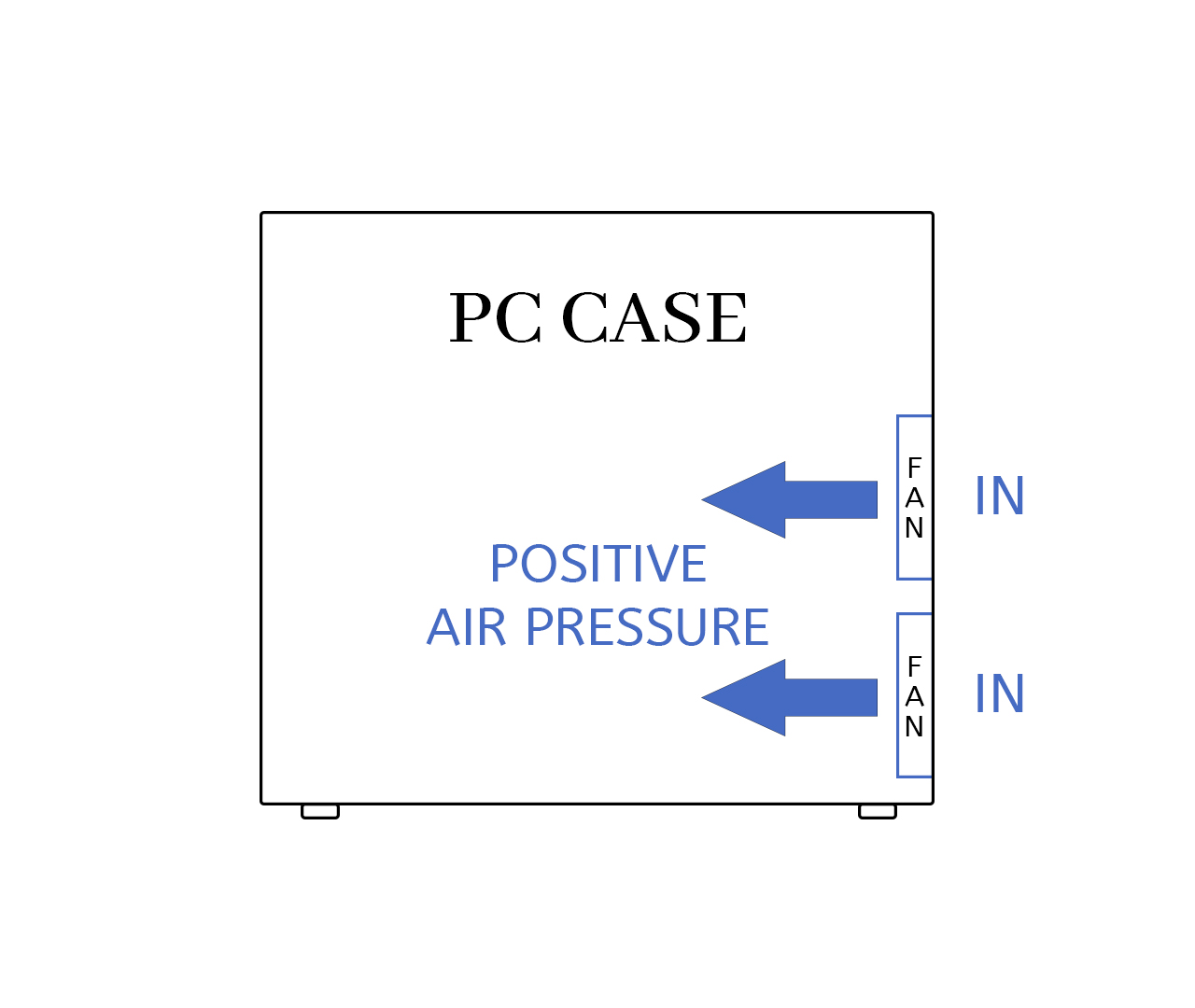
Negative Pressure Configuration
More exhaust CFM than intake CFM creates vacuum effect. Air gets pulled in through every opening, potentially bringing dust through unfiltered gaps but excelling at hot air removal.
Optimal for: High-performance builds, cases with excellent filtration
- Efficient hot air extraction
- Helps cool hard-to-reach components
- Better performance under extreme loads
- Requires more frequent cleaning
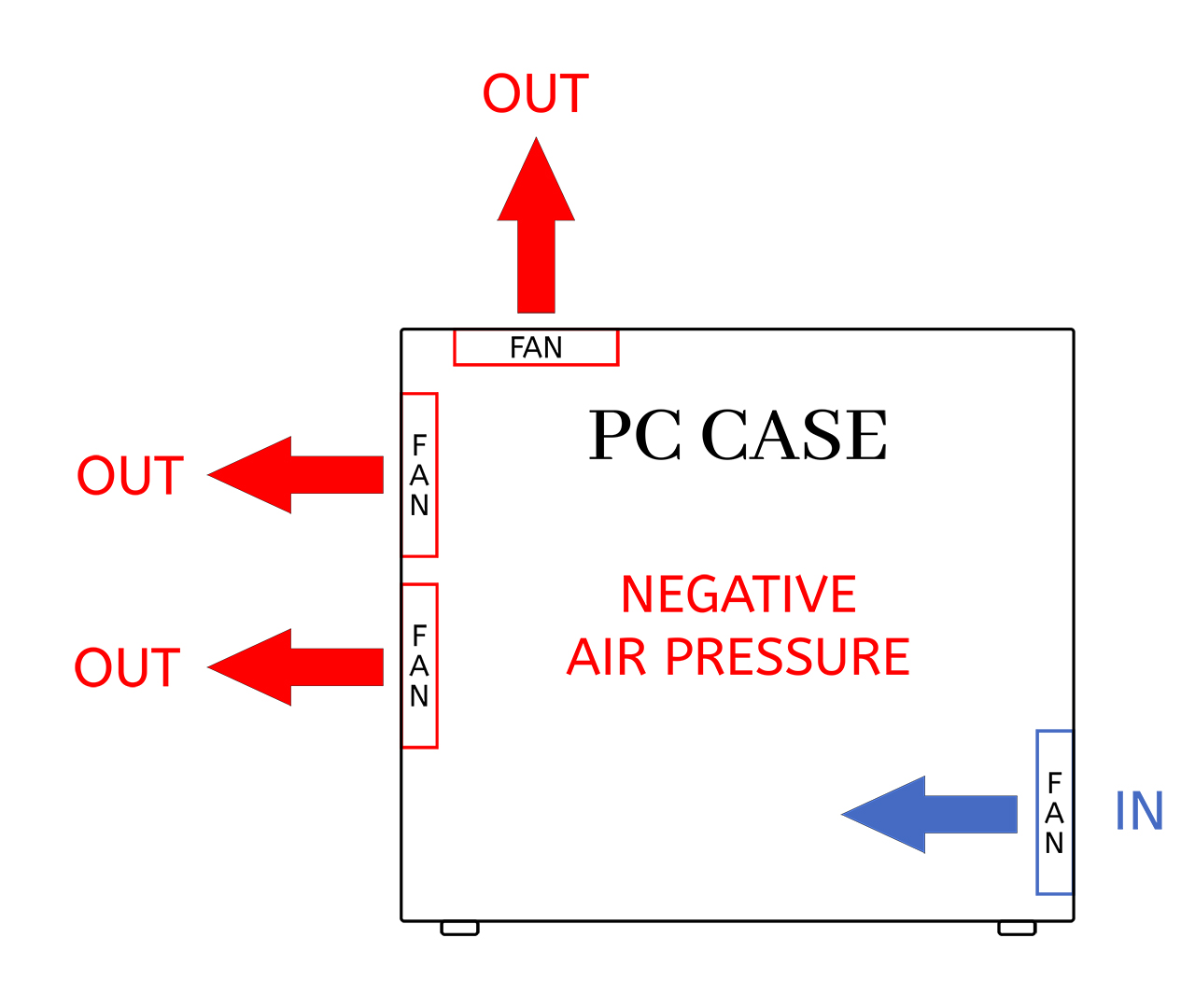
Balanced Pressure Configuration (The Sweet Spot)
Slightly more intake than exhaust (10-20% difference) provides positive pressure benefits while maintaining excellent cooling performance. This represents the optimal balance for most builds.
Optimal for: Most gaming and workstation builds
- Combines dust control with efficient cooling
- Predictable and stable airflow patterns
- Optimal balance for most use cases
- Easy to maintain and adjust
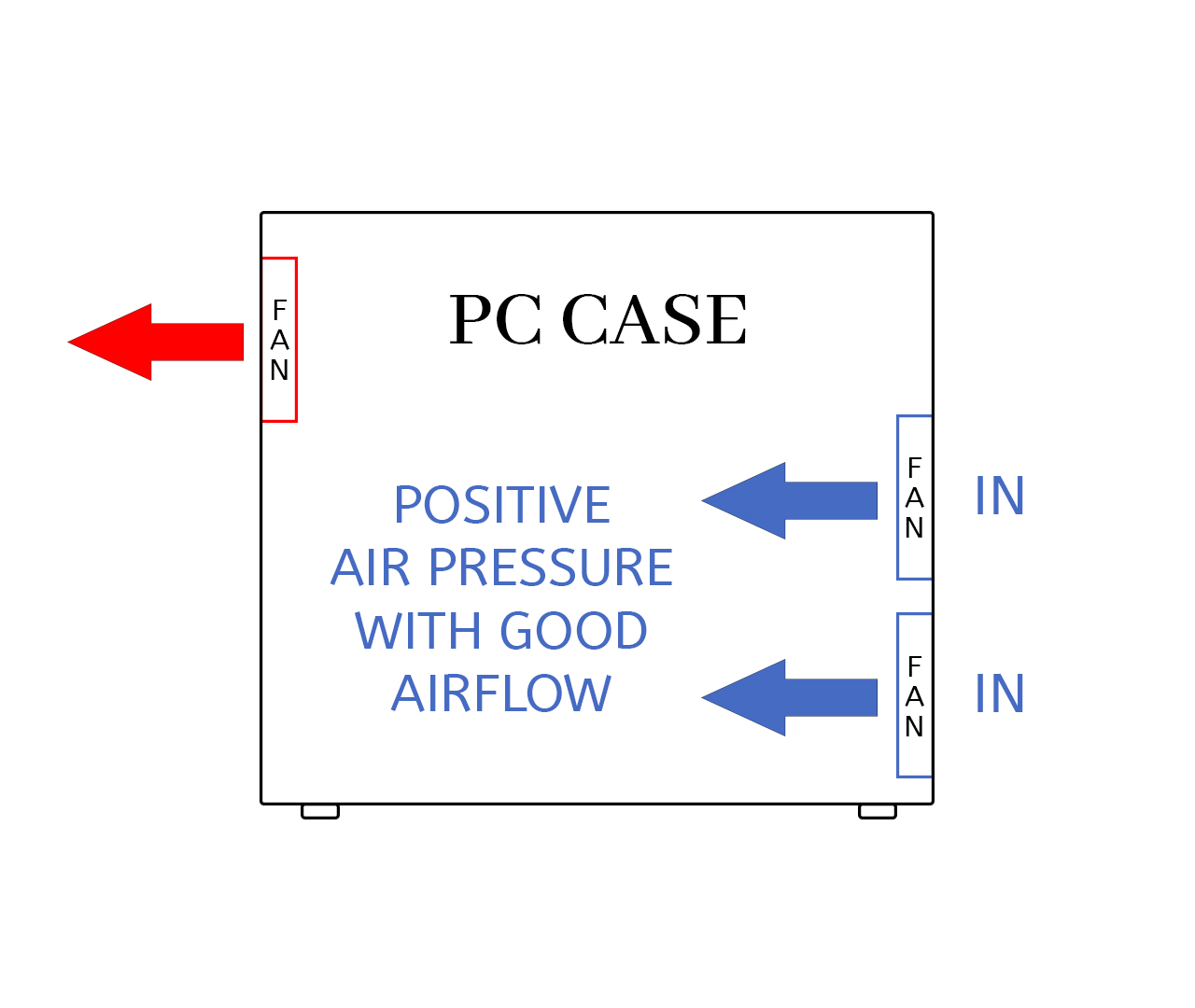
Optimal PC Fan Configuration Strategies
These proven configurations work well in most cases. Use them as starting points and adjust based on your specific setup and component requirements.
Basic Setup (2-3 Fans)
- Minimum Configuration: One 120mm front intake + one 120mm rear exhaust
- Improved Setup: Two front intakes + one rear exhaust for positive pressure
- CFM Target: 10-20% more intake CFM than exhaust CFM
Mid-Tower Gaming Configuration
- Front: Two 140mm intake fans (filtered)
- Rear: One 120mm exhaust fan
- Top: One 120mm exhaust fan (optional)
- Bottom: One 120mm intake fan for GPU cooling (if supported)
High-Performance Configuration
- Front: Three 120mm or two 140mm intake fans
- Top: Two 140mm exhaust fans or AIO radiator
- Rear: One 120mm exhaust fan
- Side/Bottom: Additional intake for GPU if case supports
PC Airflow Optimization Techniques
These optimization methods can improve temperatures without purchasing additional fans. Focus on maximizing efficiency of your existing setup.
No-Cost Improvements
- Fan Direction Check: Verify all fans blow in intended directions using airflow arrows
- Cable Management: Route cables behind motherboard tray to clear airflow paths
- Filter Cleaning: Clean dust filters monthly for unrestricted airflow
- Case Positioning: Elevate case slightly for better bottom intake airflow
- Fan Repositioning: Move fans to create better intake/exhaust balance
Advanced Optimization Methods
- Fan Curve Tuning: Create custom curves balancing noise and cooling performance
- Airflow Channeling: Use cardboard or plastic to direct airflow to specific components
- Component Spacing: Ensure adequate clearance around heat-generating components
- Intake Filtering: Add quality filters to maintain positive pressure benefits
Component-Specific Airflow Optimization
Different components have unique cooling requirements. Optimize airflow patterns to address each component's specific needs.
GPU Airflow Optimization
- Direct Intake: Position front or bottom intake fans to feed cool air directly to GPU
- Exhaust Path: Ensure clear path for GPU exhaust air to exit case
- Vertical Clearance: Maintain 2-3 slot spacing above GPU for proper airflow
- Side Panel Clearance: Keep 20-30mm clearance from side panel for air circulation
CPU Airflow Optimization
- Air Cooler Direction: Orient CPU cooler to match case airflow (front to back)
- AIO Placement: Mount radiators as intake for better CPU cooling, exhaust for better case temps
- VRM Cooling: Ensure some airflow reaches motherboard VRM heatsinks
- Memory Clearance: Avoid blocking RAM airflow with oversized CPU coolers
Testing and Measuring Airflow Optimization
Proper testing helps you verify optimization effectiveness and identify areas for improvement.
Temperature Monitoring Methods
- Hardware Monitoring: Use HWiNFO64, Core Temp, or MSI Afterburner for temperature tracking
- Stress Testing: Run Prime95 (CPU) and FurMark (GPU) to test under load
- Ambient Comparison: Monitor component temps relative to room temperature
- Long-term Monitoring: Track temperatures over weeks to identify trends
Physical Airflow Testing
- Tissue Paper Test: Place small tissue pieces near vents to observe air movement direction
- Temperature Mapping: Use multiple temperature probes to identify hot spots and dead zones
- Fan Speed Analysis: Monitor fan RPM changes during different workloads
- Dust Pattern Analysis: Observe where dust accumulates to understand airflow paths
Safety Warning: Never use smoke or other potentially harmful substances for airflow testing near sensitive electronics. Always ensure proper ventilation and safety precautions.
Common PC Airflow Optimization Mistakes
These frequent mistakes can significantly impact cooling performance. Avoid these issues to maintain optimal airflow.
- Excessive Exhaust Fans: Too many exhaust fans create negative pressure and dust infiltration
- Incorrect Fan Orientation: Always verify fan direction using housing arrows before installation
- Blocked Intakes: Front panels or filters restricting airflow more than 30%
- Fighting Airflow: Fans working against each other instead of creating unified flow
- Ignoring Cable Management: Cables blocking critical airflow paths
- Overcrowded Components: Insufficient spacing between heat-generating components
- Neglecting Maintenance: Dirty filters and fans reducing airflow efficiency
Advanced Airflow Optimization Techniques
For enthusiasts seeking maximum optimization, these advanced techniques provide detailed airflow analysis and fine-tuning capabilities.
Fan Control and Monitoring
- Custom Fan Curves: Create temperature-based profiles for different scenarios
- Fan Control Software: Use SpeedFan, Fan Control, or motherboard utilities
- Automated Profiles: Set different fan profiles for idle, gaming, and stress testing
- Temperature Targets: Set appropriate temperature thresholds for different components
Professional Optimization Methods
- Thermal Imaging: Use thermal cameras to identify hot spots and airflow dead zones
- Pressure Mapping: Measure pressure differences at various points in your case
- Airflow Velocity Testing: Use anemometers to measure actual air speeds
- Component Temperature Profiling: Create detailed temperature maps for optimization
Real-World Airflow Optimization Results
Based on extensive testing across different case types and configurations, here are typical temperature improvements you can expect from proper airflow optimization.
Temperature Improvements by Optimization Level
- Basic Optimization: 3-7°C improvement in CPU/GPU temperatures
- Balanced Pressure Setup: 5-10°C improvement with better dust control
- Advanced Configuration: 8-15°C improvement in high-performance builds
- Custom Fan Curves: Additional 2-5°C improvement with noise reduction
Performance Impact
- Thermal Throttling Reduction: 15-25% performance improvement in thermally limited scenarios
- Component Longevity: Significantly extended lifespan for CPUs, GPUs, and other components
- System Stability: Reduced crashes and unexpected shutdowns during intensive tasks
- Noise Levels: 10-20dB reduction with optimized fan curves
Maintaining Optimal PC Airflow
Consistent maintenance ensures your airflow optimization remains effective over time.
Regular Maintenance Schedule
- Monthly: Clean dust filters and check fan operation
- Quarterly: Deep clean case interior and verify cable management
- Bi-annually: Review fan curves and temperature monitoring data
- Annually: Complete airflow assessment and optimization review
Conclusion: Achieving Optimal PC Airflow
Proper PC airflow optimization can dramatically improve your system's cooling performance, component longevity, and overall stability. Start with the basic techniques outlined in this guide, then gradually implement more advanced methods based on your specific needs and component requirements.
Remember that airflow optimization is an iterative process. Monitor temperatures, test different configurations, and fine-tune your setup based on your specific components and use cases. The investment in proper airflow optimization pays dividends in performance, reliability, and component lifespan.
Key Takeaway: Focus on creating balanced positive pressure, ensure proper fan placement, and maintain your system regularly. Proper PC cooling is essential for maintaining peak performance and protecting your investment.
