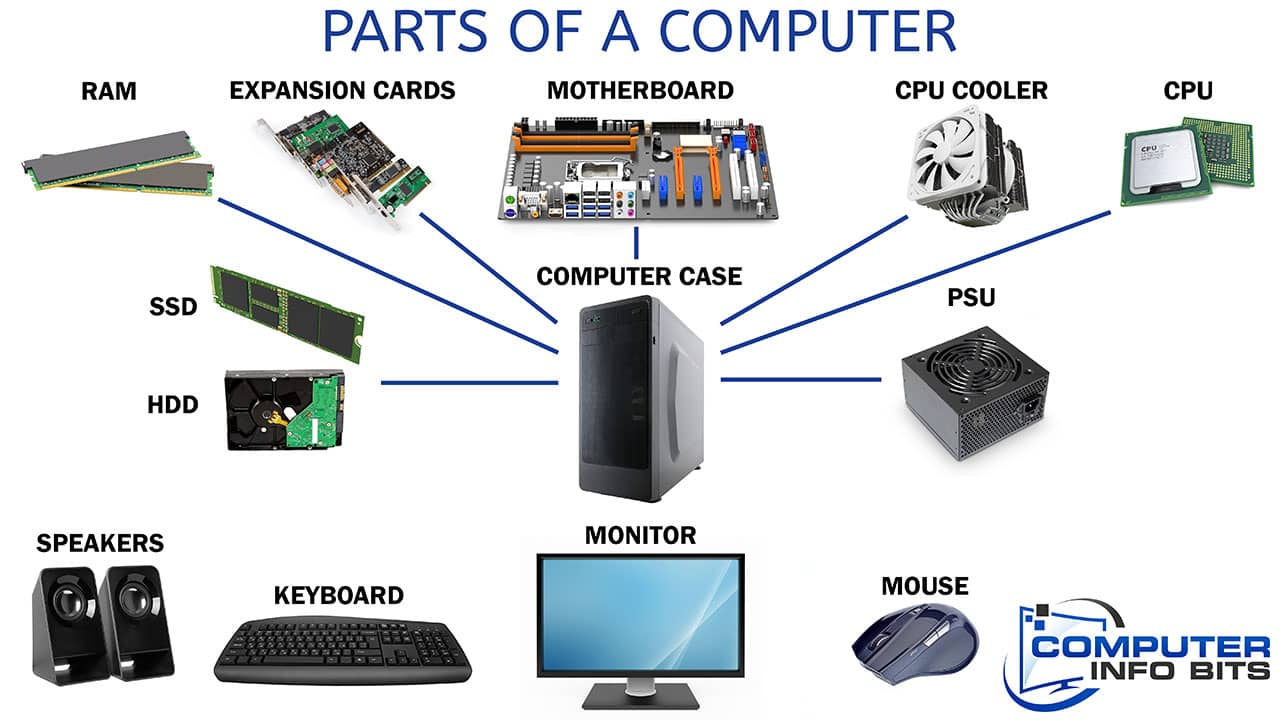Understanding computer hardware components is crucial whether you're building your first PC, upgrading an existing system, or simply want to know what makes your machine tick.
Every computer relies on the same fundamental components working in harmony. This guide breaks down the 7 essential computer components in simple terms, explaining how each part contributes to your system's functionality.
Quick Answer: The 7 Main Parts of a Computer
- CPU (Central Processing Unit) - The "brain" that processes all instructions and calculations
- Motherboard - The main circuit board connecting all components together
- RAM (Random Access Memory) - Temporary storage for active programs and data
- Power Supply Unit (PSU) - Converts AC power to DC and distributes it to components
- Graphics Processing Unit (GPU) - Handles all visual output and rendering
- Storage Devices - Permanent storage for files, programs, and operating system (HDDs/SSDs)
- Computer Case - Protective housing that contains and cools all internal components
1. Central Processing Unit (CPU) - The Computer's Brain
The CPU (Central Processing Unit) is the most critical component in any computer system. Called the "brain" of your computer, the CPU processes all instructions and calculations that make your system work.
When you interact with programs, the CPU receives commands from RAM and executes them at incredible speeds. Modern CPUs perform billions of calculations per second, handling everything from text editing to video rendering while coordinating with other components for smooth operation.
- Executes program instructions
- Processes data from memory
- Controls system operations
- Manages component communication
Learn more about how a CPU works
2. Motherboard - The System Foundation
The motherboard serves as the backbone connecting all computer components. This large circuit board houses the CPU socket, RAM slots, expansion slots, and connectors that enable component communication.
The motherboard distributes power from the PSU to components through an ATX connector, supplying correct voltages to the CPU, RAM, and other parts. While high-power components like graphics cards receive additional direct power from the PSU, the motherboard manages their communication and control functions.
- Connects all computer components
- Distributes power to hardware
- Enables data transfer between parts
- Houses essential ports and slots
Explore the motherboard in more detail
3. Random Access Memory (RAM) - Your Computer's Working Space
RAM (Random Access Memory) directly impacts your system's performance by serving as temporary workspace for active programs and data, enabling lightning-fast CPU access.
Programs load from storage into RAM because accessing RAM data is hundreds of times faster than from hard drives or SSDs. More RAM enables better multitasking without slowdowns, with the amount, speed, and type significantly affecting performance in memory-intensive applications.
- Stores active programs and data
- Enables quick data access
- Supports multitasking
- Works with CPU for processing
| RAM Amount | Typical Use | Performance Level |
|---|---|---|
| 8GB | Basic computing, web browsing | Entry-level |
| 16GB | Gaming, productivity | Mid-range |
| 32GB+ | Content creation, heavy multitasking | High-end |
Learn more about how RAM works
4. Power Supply Unit (PSU) - The Energy Source
The Power Supply Unit (PSU) powers all computer hardware by converting alternating current (AC) from your wall outlet into the direct current (DC) that components require.
PSUs supply multiple voltage levels (+12V, +5V, +3.3V, and others) to different components. Modern PSUs include efficiency ratings (80 Plus Bronze, Silver, Gold, or Platinum) indicating how much electricity converts to usable power versus heat loss. Quality PSUs protect components from power surges while providing stable, clean power.
- Power supply voltages supplied typically include: +3,3v, +5v, -12v, +12v, -5v, and +5v.
- They are activated by the motherboard once certain diagnostic pass requirements are met. It can also be overridden by shorting two pins on the ATX connector.
- PSUs Have protection circuit that cut power the moment an irregular load has been detected. The motherboard can also signal the power supply to turn off.
- Choosing the correct Wattage is paramount when considering a new power supply.
5. Graphics Processing Unit (GPU) - Visual Processing Powerhouse
The Graphics Processing Unit (GPU) handles all visual output, processing and rendering every pixel you see whether watching videos, gaming, or viewing your desktop.
Modern GPUs are powerful processors designed for parallel computing, excelling at thousands of simultaneous calculations. This makes them essential for gaming, video editing, 3D rendering, and cryptocurrency mining. GPUs use dedicated GDDR memory with extremely high bandwidth to handle massive amounts of visual data.
- Renders 2D and 3D graphics
- Processes video and images
- Supports multiple displays
- Accelerates visual effects
Learn more about graphics cards and how they work
6. Storage Devices - Permanent Memory
Storage devices provide permanent memory for your computer system. Unlike RAM, storage devices retain your files, programs, and operating system even when powered off.
Modern computers use Hard Disk Drives (HDDs) with spinning disks or faster Solid State Drives (SSDs) with no moving parts. SSDs dramatically improve boot times and program loading speeds, connecting via SATA cables or directly into M.2 motherboard slots for maximum performance.
| Storage Type | Speed | Best Use Case | Price Point |
|---|---|---|---|
| Traditional HDD | Slow (5400-7200 RPM) | Mass file storage, backups | Budget-friendly |
| SATA SSD | Fast (up to 560 MB/s) | Operating system, programs | Mid-range |
| NVMe M.2 SSD | Very Fast (up to 7000+ MB/s) | Gaming, professional work | Premium |
- SSDs have no moving parts, making them more reliable
- M.2 drives connect directly to motherboard for faster speeds
- Consider hybrid approach: SSD for OS, HDD for file storage
- NVMe drives offer the fastest data transfer rates available
- When installing drives, consider whether to mount them horizontally or vertically for optimal cooling and stability
7. Computer Case - The Protective Housing
The computer case (chassis or tower) houses and protects all internal components while providing airflow management, electromagnetic shielding, and physical protection.
Cases come in various form factors (Mini-ITX, Micro-ATX, Full ATX) to accommodate different motherboard sizes and components. They include front panel connectors for power buttons, USB ports, and audio jacks, with quality cases focusing on thermal management, component compatibility, and build durability.
Summary Table for Parts of a Computer and Their Functions
| Component | Primary Function | Essential Fact |
|---|---|---|
| CPU | Processes instructions and data | Known as the "brain" of the computer |
| Motherboard | Connects and powers all components | Contains slots and ports for all major parts |
| RAM | Temporarily stores active data and programs | Higher capacity and speed boost performance |
| Power Supply (PSU) | Converts and distributes power to components | Uses multiple voltage rails (e.g., +12V, +5V) |
| Graphics Card (GPU) | Renders images and outputs display to monitor | Uses GDDR memory for high-speed visuals |
| Storage Devices | Stores files, OS, and applications | SSDs are much faster than traditional HDDs |
| Computer Case | Houses and protects internal parts | Form factor affects airflow and compatibility |
Understanding Computer Hardware Components
Understanding these essential computer components equips you to make informed decisions about building, upgrading, or troubleshooting your system. This hardware knowledge helps identify bottlenecks, plan upgrades, and resolve issues effectively.
Whether you're experiencing slow performance, planning a budget build, or considering high-end components for demanding tasks, knowing how each part functions enables smarter purchasing decisions and better system optimization.
For specific component guidance, explore our detailed guides on CPUs, graphics cards, RAM optimization, and building your own computer. Need help calculating power requirements? Try our PSU wattage calculator for accurate PSU sizing.
Visual Summary of the Computer Parts
Prefer to watch and learn? Check out our video guide that walks you through the main parts of a computer and their functions: Watch: Parts of a Computer and Their Functions on YouTube.