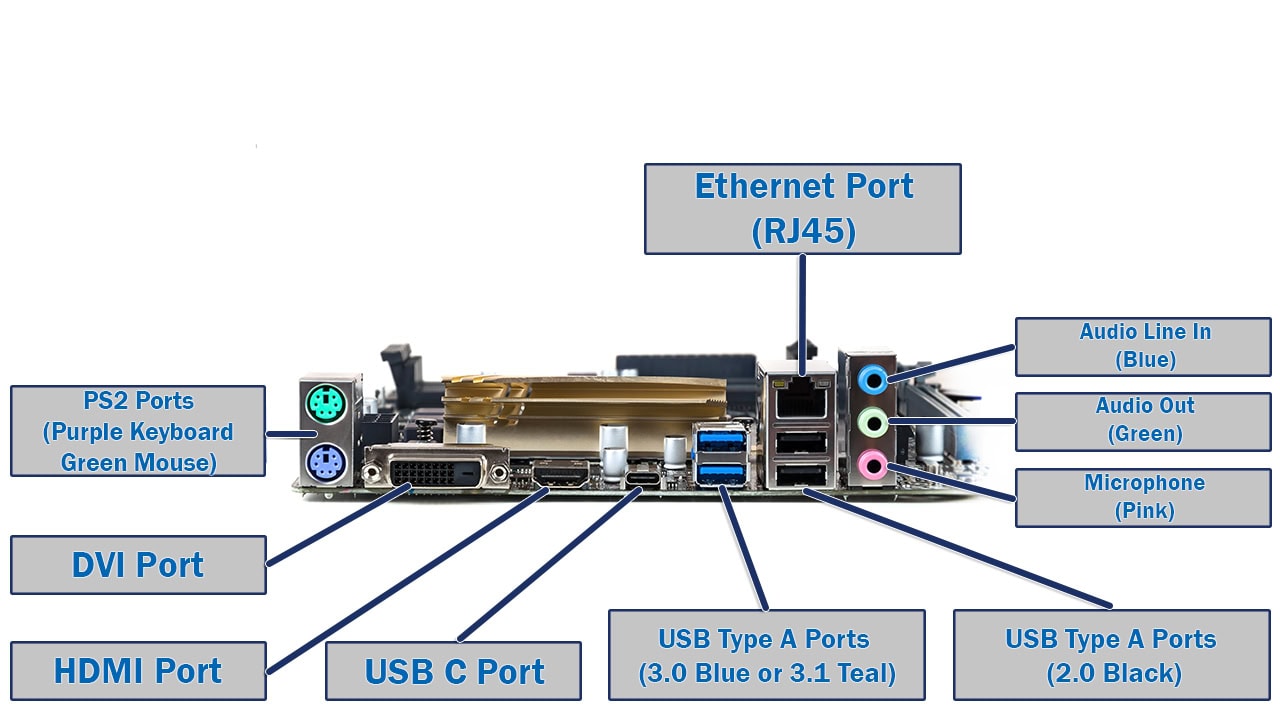The motherboard serves as your computer's central nervous system, connecting and coordinating every component from the CPU and memory to storage and expansion cards. Understanding these essential parts helps you build better systems, troubleshoot problems effectively, and make informed upgrade decisions.
Quick Answer: Essential motherboard parts include the CPU socket, chipset, RAM slots, PCIe slots, SATA connectors, M.2 slots, BIOS chip, power connectors, and various I/O ports. Each component serves a specific function in connecting and coordinating your computer's hardware.
Modern motherboards integrate dozens of specialized components that enable seamless communication between your computer's hardware. The layout, features, and quality of these components directly impact your system's performance, expandability, and long-term reliability.
Essential Motherboard Components and Their Functions
Each motherboard component serves a specific purpose in creating a functional computer system. Understanding these components helps with compatibility decisions, troubleshooting, and future upgrade planning.
CPU Socket - The Processor Connection Point
The CPU socket provides the electrical and mechanical connection between your processor and motherboard. Socket compatibility determines which processors you can install and upgrade to in the future. Different socket types support specific processor generations and manufacturers.
Socket Types and Compatibility
- Intel LGA sockets: LGA 1700 supports 12th and 13th generation processors, while LGA 1200 supports 10th and 11th generation chips
- AMD AM sockets: AM5 accommodates Ryzen 7000+ series, while AM4 supports Ryzen 1000-5000 series processors
- Pin configuration: LGA (Land Grid Array) places pins on the motherboard, while PGA (Pin Grid Array) places pins on the processor
- Upgrade compatibility: Each socket typically supports 2-3 processor generations before requiring motherboard replacement
Chipset - The System Traffic Controller
The chipset manages data flow between your CPU, memory, storage devices, and peripheral components. Modern chipsets integrate many functions that were previously handled by separate chips, improving efficiency and reducing complexity.
Chipset Evolution: Current processors integrate memory controllers and many I/O functions directly into the CPU, reducing the chipset's role but maintaining its importance for expansion and peripheral connectivity.
Chipset Functions
- PCIe lane management: Controls expansion slot availability and bandwidth distribution
- Storage connectivity: Manages SATA ports and M.2 slot configurations
- USB and peripheral support: Provides connectivity for external devices and expansion
- Network and audio integration: Handles built-in Ethernet, Wi-Fi, and audio processing
RAM Slots - Memory Module Connections
RAM slots house memory modules that provide temporary storage for active programs and data. Most motherboards include 2-4 RAM slots, with high-end boards offering more slots for increased capacity and performance flexibility.
For optimal performance, install RAM modules in matched pairs to enable dual-channel operation. This configuration provides significant bandwidth improvements over single-channel configurations. When planning memory upgrades, consider both current needs and future expansion requirements.
Memory Configuration Guidelines
- Dual-channel setup: Install matched RAM pairs in slots 2 and 4 for optimal performance
- Capacity planning: Choose memory amounts based on your specific workload requirements
- Speed compatibility: Verify memory speed support with your processor and motherboard specifications
- Future expansion: Leave empty slots for potential memory upgrades when possible
PCIe Slots - Expansion Card Connectivity
PCIe (Peripheral Component Interconnect Express) slots connect expansion cards like graphics cards, network adapters, and storage controllers. Different slot sizes provide varying bandwidth levels to match component requirements.
PCIe Slot Types and Uses
- PCIe x16 slots: Primarily designed for graphics cards, providing maximum bandwidth for high-performance components
- PCIe x8 slots: Suitable for high-speed storage cards, capture cards, and professional expansion devices
- PCIe x4 slots: Accommodate network cards, sound cards, and mid-range expansion components
- PCIe x1 slots: Support basic expansion cards like Wi-Fi adapters, low-profile network cards, and specialized controllers
Storage Connectors
Modern motherboards provide multiple storage connection options to accommodate different drive types and performance requirements.
SATA Connectors
SATA (Serial Advanced Technology Attachment) connectors support traditional hard drives and SATA SSDs. Most motherboards include 4-8 SATA ports, providing flexibility for multiple storage devices. Connect your primary boot drive to SATA port 0 or 1 for optimal compatibility and performance.
M.2 Slots
M.2 slots accommodate ultra-fast NVMe SSDs that connect directly to the motherboard without cables. These slots provide significantly higher bandwidth than SATA connections, making them ideal for operating system drives and frequently accessed applications.
Important: Installing M.2 drives may disable certain SATA ports or PCIe slots due to shared bandwidth. Check your motherboard manual for specific lane allocation details before installation.
Power Delivery System
The motherboard's power delivery system converts and distributes electricity from your power supply to various components.
Main Power Connectors
- 24-pin ATX connector: Supplies general power to motherboard components and integrated circuits
- 8-pin CPU connector: Provides dedicated power directly to the processor for stable operation
- Additional connectors: High-end motherboards may include supplementary power connectors for extreme overclocking scenarios
Voltage Regulation Modules (VRMs)
VRMs convert the 12V power from your PSU to the precise voltages required by your CPU and other components. Quality VRM design significantly affects system stability, especially during demanding workloads and overclocking scenarios.
BIOS/UEFI Chip
The BIOS (Basic Input/Output System) or UEFI (Unified Extensible Firmware Interface) chip contains the firmware necessary to initialize hardware and boot your operating system. This chip stores system configuration settings and provides the interface for hardware management.
Modern UEFI implementations offer graphical interfaces, network connectivity, and advanced configuration options compared to traditional BIOS systems. Always backup BIOS settings before making changes and follow manufacturer guidelines for firmware updates.
I/O Connectivity
Motherboards provide extensive input/output connectivity for external devices and peripherals.
Rear I/O Panel
The rear I/O panel concentrates external connectivity in a standardized layout, including USB ports, audio jacks, network connections, and video outputs for integrated graphics.
- USB ports: Multiple USB-A and USB-C connections supporting various transfer speeds and device types
- Audio connections: Analog audio outputs, digital audio options, and microphone inputs
- Network connectivity: Ethernet ports and antenna connections for integrated Wi-Fi
- Legacy ports: PS/2 connections and specialized ports for compatibility with older devices
Internal Headers and Connectors
Internal headers connect front panel controls, additional USB ports, audio connections, and system monitoring cables.
- Front panel connectors: Power button, reset switch, and status LED connections
- USB headers: Internal connections for case-mounted USB ports
- Fan headers: PWM and voltage-controlled connections for cooling system management
- Audio headers: Internal connections for front panel audio ports and onboard audio systems
- RGB lighting: Headers for addressable LED strips and lighting control
Motherboard Form Factors and Layout Considerations
Motherboard form factors determine physical size, mounting compatibility, and feature availability. Choosing the appropriate form factor depends on your case size, expansion requirements, and performance goals.
Common Form Factors
- ATX (305mm x 244mm): Full-size format offering maximum expansion slots, connectivity options, and features
- Micro-ATX (244mm x 244mm): Compact design maintaining essential features while reducing physical footprint
- Mini-ITX (170mm x 170mm): Ultra-compact format for small form factor builds with limited but sufficient connectivity
- E-ATX (Extended ATX): Larger than standard ATX, providing additional slots and features for high-end workstations
Quality Indicators and Selection Criteria
Identifying quality motherboards involves examining specific design elements and component choices that indicate build quality and long-term reliability.
Build Quality Factors
- PCB thickness and layer count: Multi-layer PCBs provide better signal integrity and reduced electromagnetic interference
- Component density and layout: Efficient layouts maximize features without compromising accessibility or cooling
- Connector reinforcement: Metal-reinforced PCIe slots and premium connectors improve durability
- Capacitor types: Solid capacitors offer longer lifespan and better performance than electrolytic alternatives
Performance and Feature Considerations
- Memory support: Higher speed ratings and capacity limits accommodate current and future requirements
- Storage flexibility: Multiple M.2 slots with heatsinks support high-performance storage configurations
- Expansion capabilities: Adequate PCIe slots for current needs and future expansion plans
- Advanced features: Built-in Wi-Fi, premium audio codecs, and comprehensive BIOS options
Common Issues and Troubleshooting
Understanding typical motherboard problems helps diagnose system issues and determine when professional repair or replacement becomes necessary.
Boot and Initialization Problems
- No POST (Power-On Self-Test): Check power connections, CPU installation, and RAM seating
- Boot loop scenarios: Clear CMOS settings and verify component compatibility
- Hardware detection issues: Ensure proper component installation and BIOS configuration
- Intermittent startup problems: Test power supply stability and inspect for loose connections
Component Recognition Issues
- Memory not detected: Verify compatibility, check seating, and test individual modules
- Storage device problems: Confirm SATA connections, M.2 installation, and BIOS settings
- Expansion card issues: Check slot compatibility, power requirements, and driver installation
- Peripheral connectivity problems: Test different ports and verify header connections
Future-Proofing Your Motherboard Choice
Selecting a motherboard with appropriate expansion capabilities and modern features helps extend your system's useful life and upgrade potential.
Technology Trends
- PCIe 5.0 adoption: Next-generation graphics cards and storage devices will benefit from increased bandwidth
- DDR5 memory transition: Higher speeds and capacities becoming standard for new platforms
- USB4 and Thunderbolt integration: Universal high-speed connectivity for external devices
- Advanced power delivery: Improved VRM designs supporting higher-performance processors
Upgrade Planning Strategies
- Socket longevity: Choose platforms with extended support for future processor generations
- Expansion headroom: Select motherboards with unused slots for future graphics cards and storage
- Power delivery capacity: Ensure VRM specifications support planned CPU upgrades
- Connectivity future-proofing: Consider emerging standards for long-term peripheral compatibility
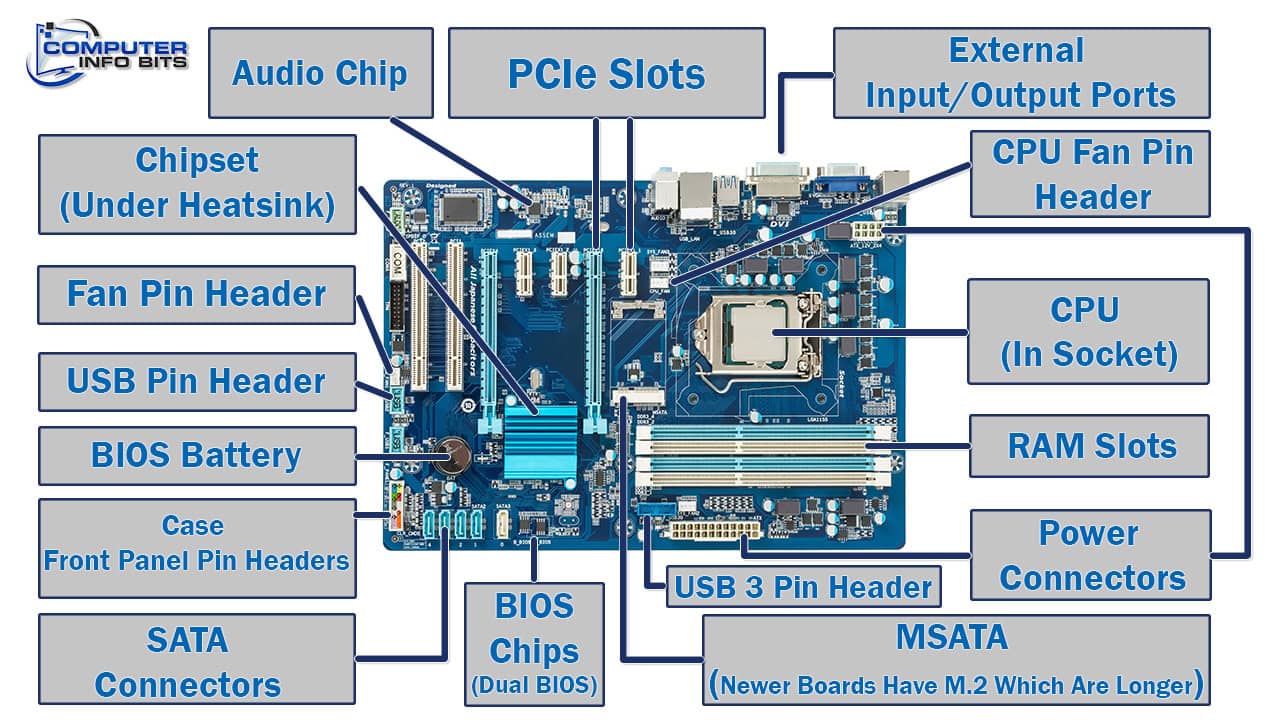
Conclusion
Understanding motherboard components and their functions empowers you to make informed decisions when building, upgrading, or troubleshooting computer systems. Each component plays a crucial role in system performance, compatibility, and future expandability.
When selecting a motherboard, consider both current requirements and future upgrade paths. Quality components like robust VRMs, adequate expansion slots, and comprehensive connectivity options ensure your system remains capable and reliable for years to come.
For comprehensive insights into processor compatibility and installation, explore our detailed guide on CPU sockets and their specifications. Additionally, our RAM Configuration Optimizer helps determine optimal memory configurations for your specific motherboard and usage requirements.
Key Takeaway: The motherboard serves as the foundation for your entire computer system. Understanding each component's function helps you choose compatible parts, troubleshoot issues effectively, and plan future upgrades that maximize your system's potential and longevity.